Zoom
We use Zoom for some online meetings and services.
If you’re not familiar with Zoom or similar apps, here’s some information to help you.
What you need
You’ll need a desktop or laptop computer, tablet, or smartphone connected to the internet. It must be able to show video and play sound. For others to see and hear you, it must have a camera and microphone.
Install Zoom
Tap the button below and follow the prompts to download and install Zoom.
Join a meeting
Usually you will join a Zoom meeting by tapping on a link that the host sends you. Once you tap it, Zoom will open and you will join the meeting.
Often the host will have the “Waiting room” set, so you will have to wait a moment for the host to see you’ve arrived and let you in.
When joining:
You may be prompted to allow Zoom to access your camera and microphone. Allow both camera and microphone.
You will be shown a video preview. To see the video of the service, you must choose Join with Video.
You may see a notice saying that the meeting host will let you in soon.
Wait until you are let into the meeting.Zoom will also prompt you to join with audio. You must join with audio to hear the meeting. If Zoom asks you, choose to Call Using Internet Audio.